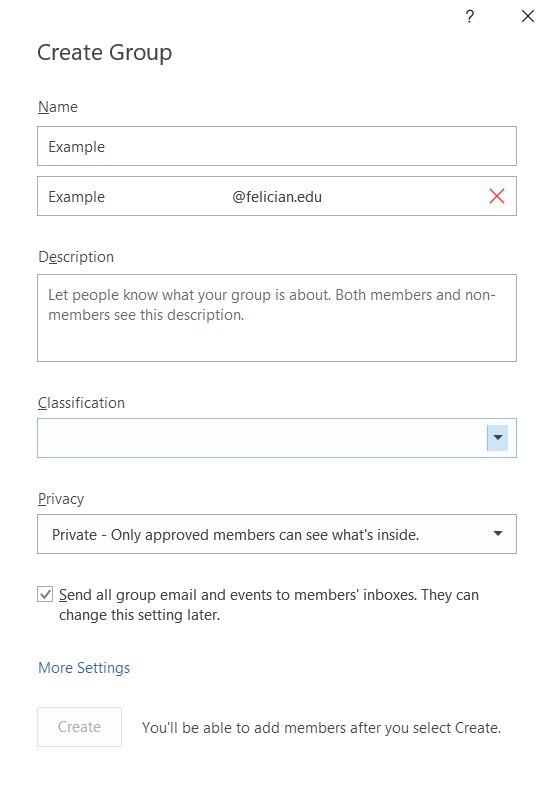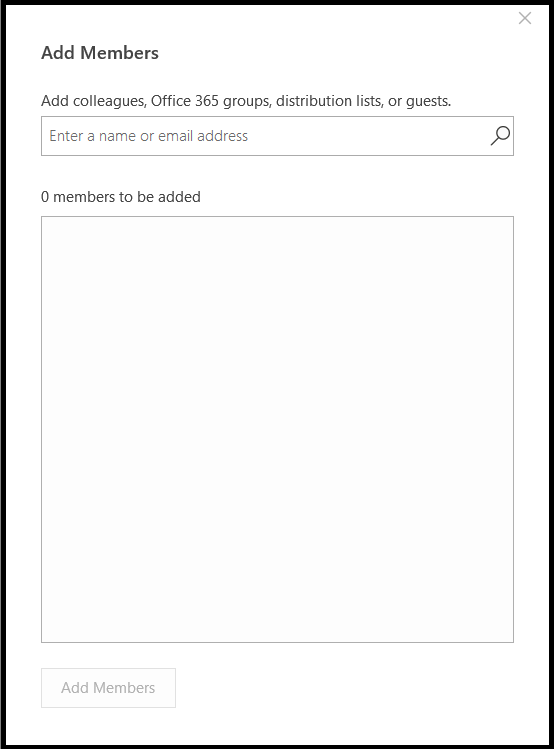/
Outlook Group-Mailing List
Outlook Group-Mailing List
Step 1: Open the Outlook Desktop App
Step 2: Click on the "Home Tab" if it isn't already selected.
Step 3: Click on "New Group" in the "Groups" category
Step 4:
Fill in the form, leaving classification blank.
Step 5:
Add in the name or email address of everyone you wish to add to the group. Once you have all of the names entered, click "Add members"
Step 6:
Open a new email and enter in the group's email address that was created in step 4.
This will send the email to everyone in the group.
, multiple selections available,
Related content
Reset Password - Office 365 & Felician Hub
Reset Password - Office 365 & Felician Hub
Read with this
Felician Wireless
Felician Wireless
More like this
Qualtrics login
Qualtrics login
Read with this
Approved Software for PC's and laptops
Approved Software for PC's and laptops
Read with this
Getting started as a new Student
Getting started as a new Student
More like this
Setting up E2Campus ( Omnilert )
Setting up E2Campus ( Omnilert )
Read with this